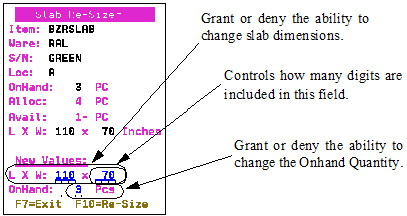Working with Slabs
Parameters for Working with Slabs in IWMS
Menu (WSM) for working with Slabs
Parameters for Working with Slabs in IWMS
Several options, on both the Operators Template (WM2 2) and the Operators File Maintenance (WM2 3) programs allow you to grant or deny access to various slab functions. These processes work in conjunction with an RF device and a PC Notebook/Tablet both of which combine flexibility while still providing access to all programs.
1. On menu WM2, select option 3- Operator File Maintenance. A listing of all the established operators by warehouse appears.
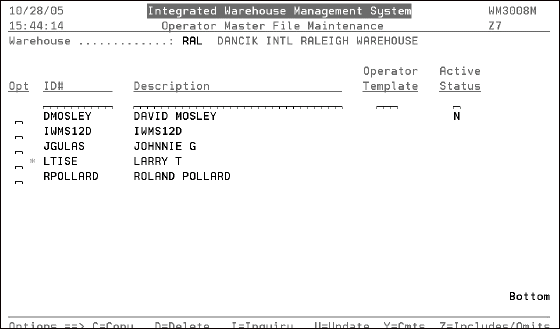
2. Enter one of the options (i.e., U to update, C to copy, I to inquire) into the appropriate Opt column and press Enter. The first Operator Master File Maintenance Create screen appears.
3. When you have completed the necessary fields on this screen, press F11 to proceed to the second screen of settings.
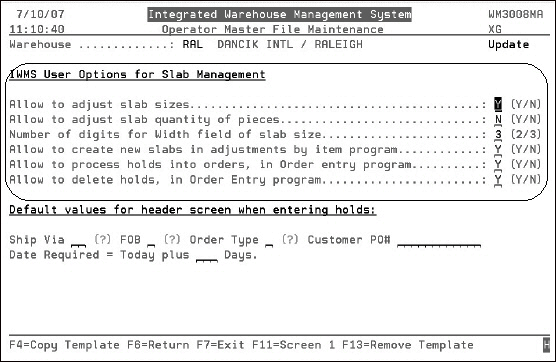
| Field | Description |
| IWMS User Options for Slab Management | |
|
Allow to adjust slab sizes Allow to adjust slab quantity of pieces Number of digits for Width field of slab size |
These settings work in conjunction with RF option 70 - Slab Re-Sizer. Use them to grant or deny the ability to change slab sizes and quantities and also the number of digits for the width on the RF screen.
|
|
Allow to create new slabs in adjustments by item program Allow to process holds into orders, in Order Entry program Allow to delete holds, in Order Entry program |
These settings allow an operator to make the necessary changes, via a PC notebook/tablet, to the core system. The Enter Adjustments by Item# (WSM 4) program allows you to easily adjust and recalculate your slab inventory. By entering the length, width, and number of pieces of a bundle or slab you can increase or decrease sizes and number of slabs (pieces). Some users may be allowed to enter a hold, but not to process it as an order. This enables you to have users in the warehouse that help customers make selections and place them on hold, and have your entries approved and processed by other users. Activating the Allow to process holds into orders, in Order Entry program and Allow to delete holds, in Order Entry program options allow an operator to continue processing or deleting held orders while using the PC notebook/tablet. |
| Default values for header screen when entering holds: | |
|
Ship Via FOB Order Type Customer PO# Date Required = Today plus ____ Days. |
Use these settings to establish defaults on the PC notebook/tablet that interacts with the core system. These defaults are used by the WSM 1, Enter Slab Holds, program. |
Menu (WSM) for working with Slabs
Menu WSM is designed to work exclusively with slab inventory.
Slabs Search & Re-Sizer (WSM 3)
Enter Adjustments by Item# (WSM 4)
Slab Balance Analysis & Update (WSM 20)
Enter Slab Holds (WSM 1)
This option accesses the Order Entry program, and is designed for placing slabs into a hold status while working in the slab yard with a Notebook or PC tablet.
It works in conjunction with the Default values for header screen when entering holds settings on the second page of Operator File Maintenance (WM2 3).
When this option is selected, the following screen appears.
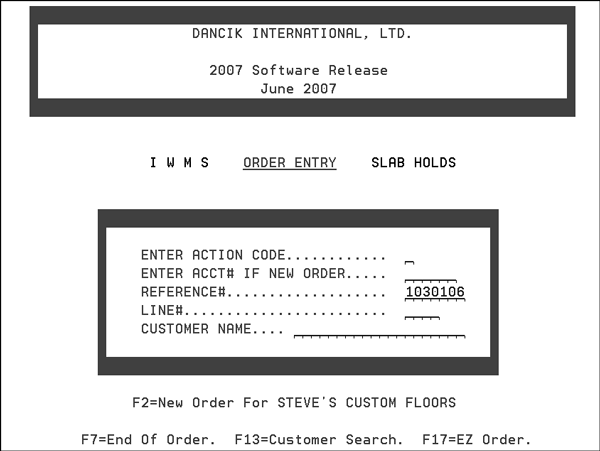
Enter an action code and account number. Press Enter to proceed to the Order Header screen. If the Default values for header screen have been set within the Operators File Maintenance, the circled fields are automatically populated.
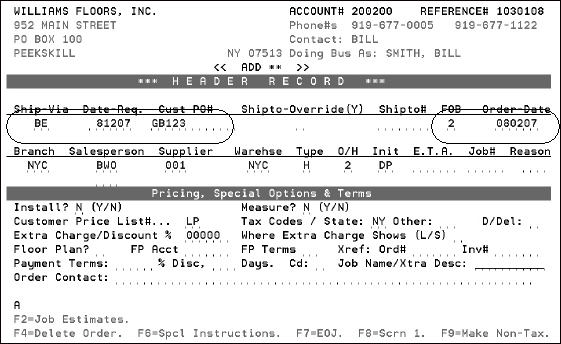
Proceed as normal through the order entry process. On the Order Detail screen, the cursor is automatically positioned at the Serial# field. This facilitates easy scanning of slab labels.
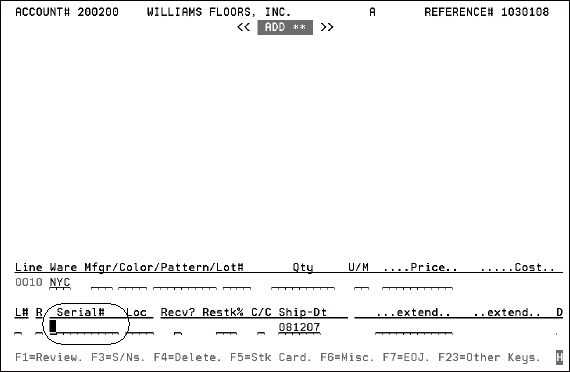
If the slab serial number being entered or scanned is not available or is on hold, the following screen appears.
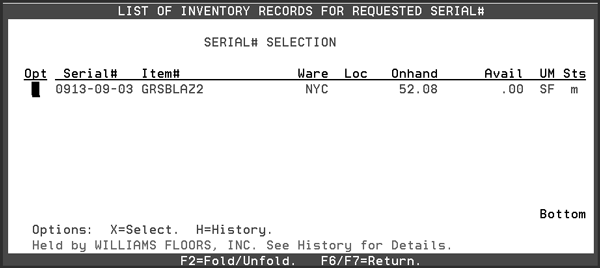
To see the history of the serial number, including who has it on hold or the customer order it is on. enter an H in the Opt field. Press F11 from this screen for further details.
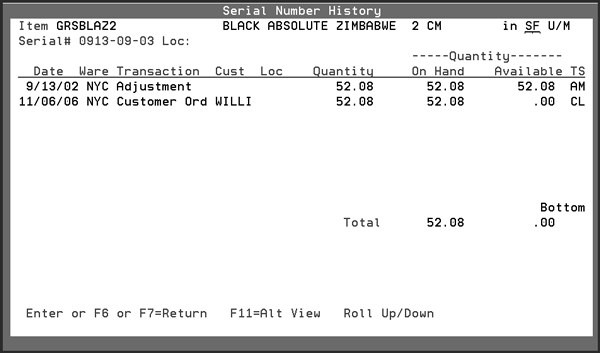
Find/Update Holds (WSM 2)
This option enables you to search unprocessed orders for slabs by operator initials, branch, company, etc. Unprocessed orders can consist of:
- unprocessed purchase order edits
- temporary holds
- quotations
- EDI orders that require review and completion
When this option is selected, the Unprocessed Orders, Holds, and Quotations screen appears.
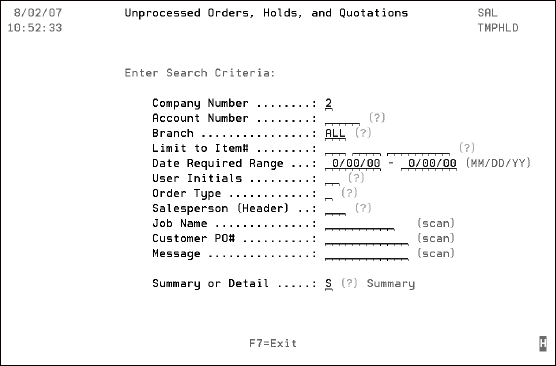
|
Slabs Search & Re-Sizer (WSM 3)
The slab Re-Sizer provides a consistent way of adjusting slab inventory. It operates much the same way as other inventory adjustments for other products, but optimized for slab inventory.
The Slab Re-Sizer provides the following:
- A display of the current status of a slab item which includes:
- Number of pieces
- Length and width
- Ability to resize one slab or all slabs in a bundle.
- Ability to resize a selected slab before, during, or after Order Entry.
- Automatic calculation and adjustment of available and onhand square footage based on new dimensions.
- Search for any slab with specific dimensions.
The Slab Re-Sizer works seamlessly with order entry, order change, inventory inquiry, and other inventory adjustment programs.
- When option 3 on the IWMS Warehouse Slab Management System menu, the Work with Slabs screen appears.
- To conduct a slab inventory search, enter information into any of the fields (i.e., a partial/complete Item# or partial/complete serial#). The more information you enter the narrower your search will be. Press Enter to conduct a search for slabs that match the information you entered. A message box may appear informing you of the status of your search if the system reads a large number of inventory records without finding a match for your search criteria.
It is recommended that if you allow a user to adjust slabs during order entry, the user should be set up using a Kerridge-supplied Menu Bar that includes the Slabs Re-sizer in the IBM supplied WRKUSRPRF.
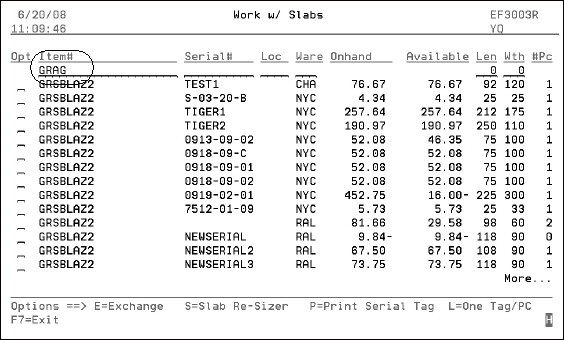
The slabs search only displays records for items that are defined as slabs. The amount available for each slab record is shown in SF (under the Available Column) and in number of pieces (under the #PC column). Slabs may be maintained in inventory as individual slabs, in which case the #Pc field will equal 1, or slabs may be maintained in bundles, in which case the #Pc field will be a number between 2-99.
Slab Exchange Function
A Slab Exchange function is included in the Slabs Re-Sizer program. The Slab Exchange enables two slabs - one allocated and one unallocated, to be switched - so that a customer or warehouse operator can switch the slab taken in one easy step.
You can handle everything associated with selection, sizing, and exchanging of slabs within the Slab-Search and Re-sizer application. You can use the exchange feature to:
- Exchange the slab on one order/line with the slab on another order/line.
- Exchange the slab on one order/line with another unallocated slab.
1. Enter E beside the two serial numbers for the slabs you want to exchange. The slabs you exchange must meet the following criteria:
- Both slabs must have the same item number and be in the same warehouse.
- At least one of the slabs must be allocated.
- Both slabs must have 1 in the #Pc column, indicating one piece.
2. Press Enter.
3. On the Slab Exchanger Confirmation screen, do one of the following:
- Press Enter to confirm the exchange and return to the Work w/ Slabs screen. A message at the bottom confirms the successful completion of the exchange.
- Press F6 to Return to the Work w/ Slabs screen.
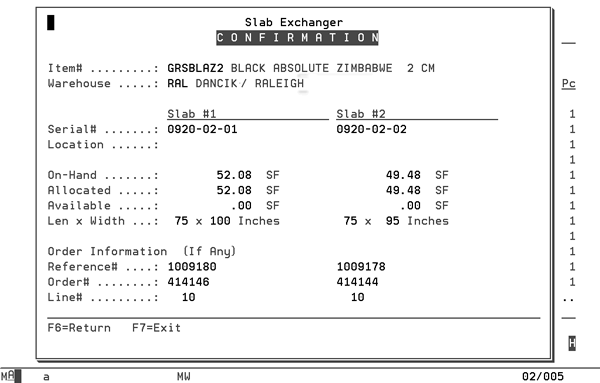
If you enter E beside two allocated slabs, the program:
- Exchanges the serial#/location on the two order/lines. In effect, the orders exchange slabs.
- Recalculates the extended price of each order/line, because the slabs might have different sizes.
- Updates the related inventory files and screens, so that the order allocations on the stock card screen match the updated orders.
- Places a note in the order notepad of each order, such as:
- 9/19/08 16:00 JSMITH @ ZE made a Serial#/Location Slab Exchange
- 9/19/08 16:00 JSMITH @ ZE From Serial#/Location: 0919-02-A /123
- 9/19/08 16:00 JSMITH @ ZE To Serial#/Location: 0919-02-B /123
If you enter E beside one allocated slab and one unallocated slab, the program:
- Exchanges the serial#/location on the allocated order/line to the unallocated slab. The allocated order is changed to the other slab.
- Recalculates the extended price of the order/line, because the new slab might have a different size than the original slab.
- Updates the related inventory files and screens, so that the order allocations on the stock card screen match the updated order.
- Places a note in the order notepad of the updated order, such as:
- 9/19/08 16:00 JSMITH @ ZE made a Serial#/Location Slab Exchange
- 9/19/08 16:00 JSMITH @ ZE From Serial#/Location: 0919-02-A /123
- 9/19/08 16:00 JSMITH @ ZE To Serial#/Location: 0919-02-B /123
Slab Re-Sizer
- Select a slab for the Slab Re-Sizer program by entering an S in the Opt column to the right of the item number. Press Enter and the Slab Re-Sizer screen appears.
- This screen displays the current values of the slab record.
- The PCs and length and width fields are editable. You can change the values.
- The system automatically updates the square foot (SF) quantity based on the most current information.
- Interacts with other parts of the software to:
- update the quantity and extended prices.
- updates any allocated quantities and costs of orders.
- holds for the adjusted slabs.
- The entry in the PCs field cannot be below the amount shown in the Available field.
- The Allocated field includes orders and holds.
- Only users that are authorized to adjust quantities may use the update features of the Slab-Resizer.
- To adjust a single slab within a bundle, press F10. This function is only available if the number of pieces is greater than one. The Single Slab Re-Sizer screen appears. Enter a serial number for the slab you are creating.
- As shown in the figure above, the input fields are bolded and are pre-filled with the current slab values. To make the necessary adjustments, enter a new serial number in the Serial # field under the heading NEW SLAB/SRL#. This causes a new record to be created. If you enter a serial number that already exists, you will receive the error message Record Already Exists. Entry cannot be added.
- Enter an Adjustment Code. This provides an explanation for the change in inventory status. To display a listing of all the available adjustment codes on your system, enter a ? in the field and press Enter. The M adjustment code in this example means the inventory change came about because of a change in measurements. Another example is to use the cycle count adjustment code C to correct an onhand balance.
- After you give the slab a new serial number (MN110605), press Enter. The original slab record is adjusted to show the decrease in inventory from 27 pieces available, to 26 pieces available.
- To work with the new slab, press F6 to return to the Work W/Slabs menu. Select the just created slab, by entering an S in is Opt field and pressing Enter.
- You can change the On-Hand and Length x Width fields as needed to reflect current inventory.
- No updates can be made if the Available field is zero. If the Available quantity does not match the Onhand quantity, then all orders and holds are updated with the new SF per slab quantity. Subsequently the extended prices and costs are also updated.
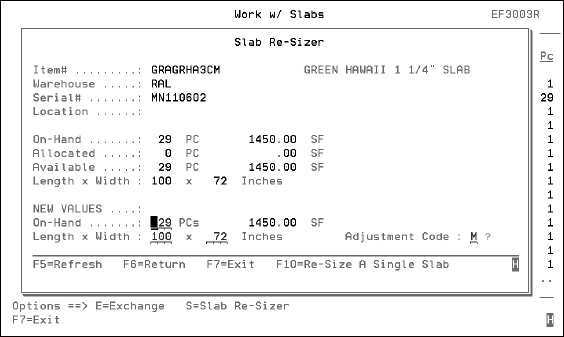
Notes about the initial Slab Re-Sizer Screen
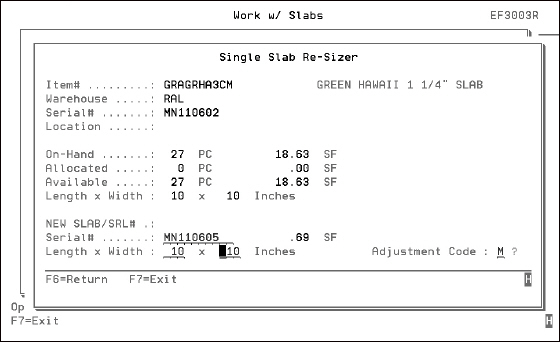
Any changes made are reflected throughout the rest of the system. You can run an inventory register by adjustment code to show the status and history of inventory adjustments.
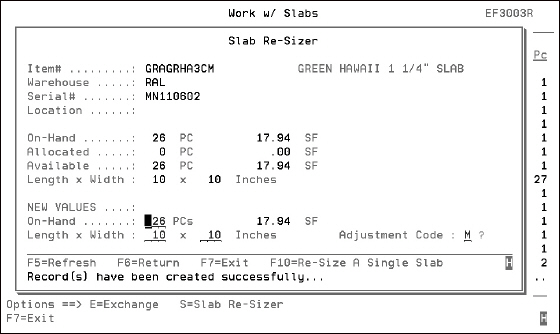
Label Printing Options
The following printing options are available at the bottom of the Work With Slabs screen (the first screen displayed when option WSM 3 is accessed).
- P=Print Serial Tag - Prints just one label regardless of the quantity of slabs as designated by the #PC column.
- L=One Tag/PC - Allows you to print a label for every slab. This feature applies to companies that store slabs in bundles, which show as multiple PCs on the inventory screens. For every slab, as designated by the #PC column, a label is printed.
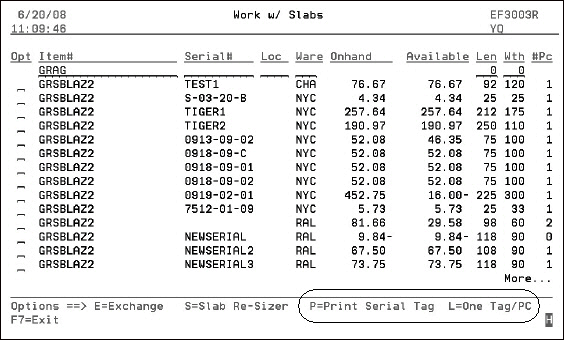
Enter Adjustments by Item# (WSM 4)
The Inventory Adjustments by Item screen allows you to easily adjust and recalculate your slab inventory. By entering the length, width, and number of pieces of a bundle or slab, you can increase or decrease sizes and number of slabs (pieces).
Corrections to Imbalances in Slab Inventory (WSM 4)
- Access the Inventory Adjustments by Item Program (WSM 4). An entry screen appears. It is recommended that you use the F15 = Item Search to find the slab record you want to adjust. Press F15, and then enter option S next to any item to see the serial numbers (slabs) and then select the slab record to adjust. Enter the following information:
- The slab item number you want to make inventory adjustments to.
- The warehouse code.
- Your initials.
- and a password. (only the high level password allows access to costs)
- To adjust the number of slabs you have in inventory, enter the number of PCS you want to adjust the inventory to. In this case it will be 7.
- Enter an adjustment code in the Enter Reason to Adjust (code) field.
- After making the necessary entries, press Enter. The system recalculates the (SF) amount of inventory based on your adjustment, and displays that quantity in the Qty Adjusted field. The quantity shows as a negative if the change in size and/or number of pieces causes an overall reduction in SF.
- Confirm your entries and press Enter. An Entry Accepted message appears at the bottom of the screen.
In this example, we are going to reduce our inventory of this bundle of slabs, from 8 slabs to 7.
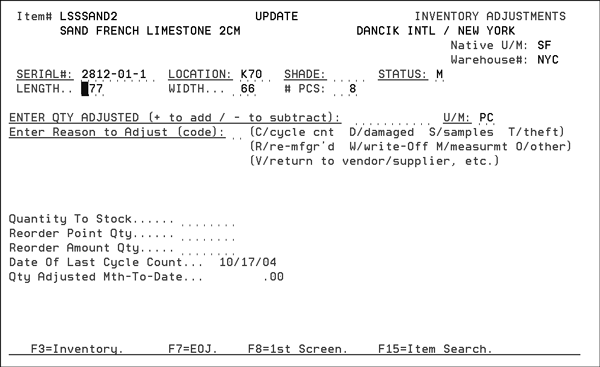
In a situation where there is only one slab, you can remove all inventory by entering 0 as the number of pieces. This eliminates a slab or bundle. The program issues a warning, and you must press enter to approve the complete removal of inventory.
A message appears at the bottom of the screen confirming your decision to adjust inventory.
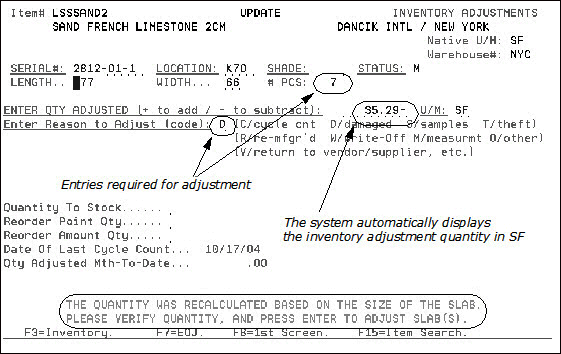
This program does not accept changes to slabs made by entering the SF to adjust. To adjust slabs, you must enter the new length, width, and/or number of pieces, and let the program calculate the change in SF. This method prevents you from creating slab records that are out of balance, where the Length x Width x Pieces does not equal the SF.
Corrections to Imbalances in Slab Inventory (WSM 4)
The Inventory Adjustments by Item Program can also correct slab square foot values that are not in balance with the length and width of the slab. With normal use of the system, the SF of a slab always equals length x width (in inches) divided by 144. However, if programs not meant for slabs are used to adjust SF, it is possible that the length and width will be out of balance with the SF. This situation is easy to correct with this program.
1. As shown in the following screen, the quantity onhand for slab ABC 123** is incorrect. It should be 72.50 SF. Use the Inventory Adjustments By Item program and select the slab with the incorrect values.
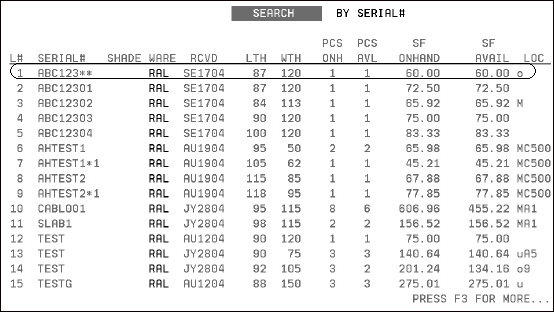
2. By simply pressing Enter, on the screen below, the program recalculates the SF based on the length and width, and number of pieces, and calculates the difference in the current SF versus what the SF should be. That quantity is placed in the Qty Adjusted field. You may also change the length, width, or number of pieces if those values are incorrect.
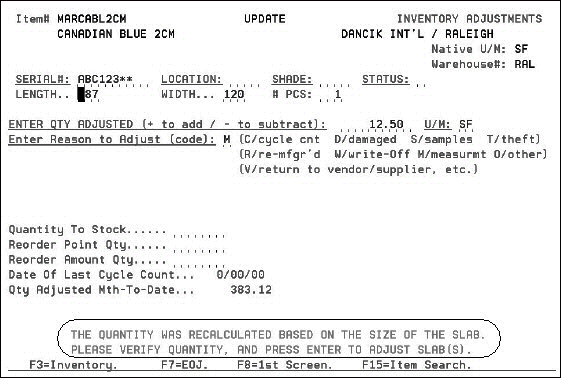
3. Make the necessary entries and press Enter. The Entry Accepted message appears at the bottom of the screen.
4. To see that the adjustment that was made, return to the Inventory Search screen. The SF quantity of the slab now displays correctly, and is in balance with the length, width, and number of pieces.
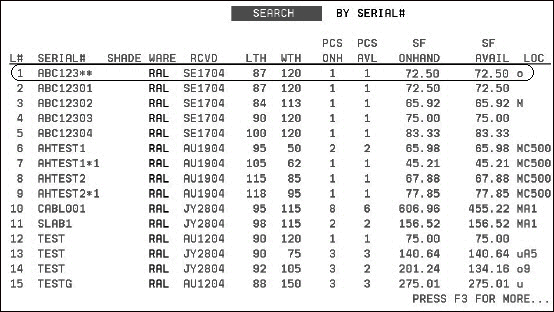
IWMS RF Menu (WSM 10)
Two options on the second screen of the RF menu allow you to work with slabs directly from an RF device.
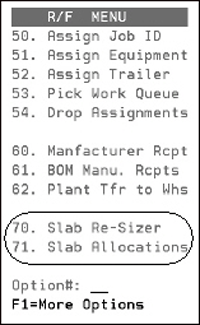
Slab Balance Analysis & Update (WSM 20)
This program looks at all slab items in inventory and recalculates all square footage based upon current piece sizes, and optionally updates the square footage when an imbalance is determined. This program can reverse the results of any slab adjustments that were made incorrectly by SF, instead of by re-sizing pieces.
- When this option is selected, the Slab Balance Analysis & Update screen appears.
- Press F10 to show all the slab records that are out of balance, if any exist.
- Press F23 to correct slab imbalances. The system corrects the Cur #Pc field. When all the corrections are made, the screen refreshes and the out of balance slabs are now in balance.
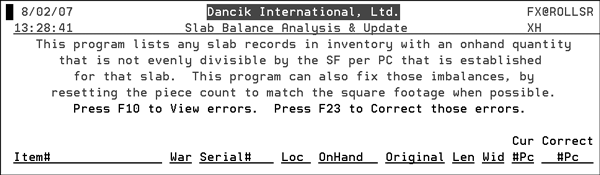
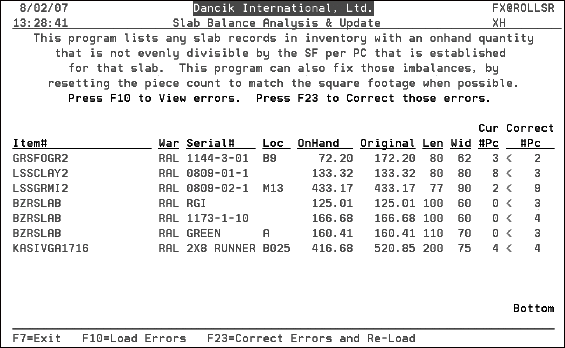
This list shows slabs that the system is reporting as out of balance. A slab is considered out of balance when its piece count multiplied by its area per slab doesn't match its square footage on-hand.
For example, the first item shown in the figure above, Item number GRFFOG2, is listed as currently having 3 pieces in inventory. If you calculate how many square feet are in one slab, (80 x 62)/144, you will see that one slab is 34.5 square feet. The 3 current slabs is wrong and when F23 is pressed the current piece count will change to 2.